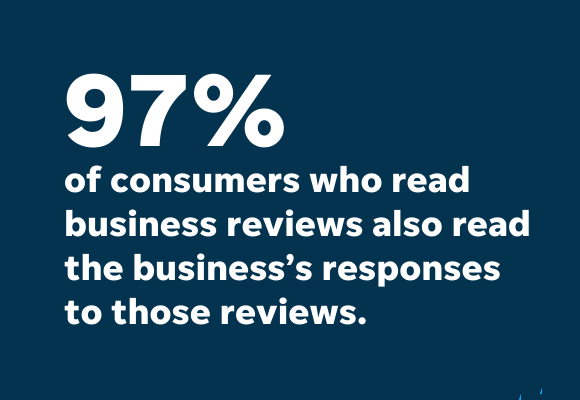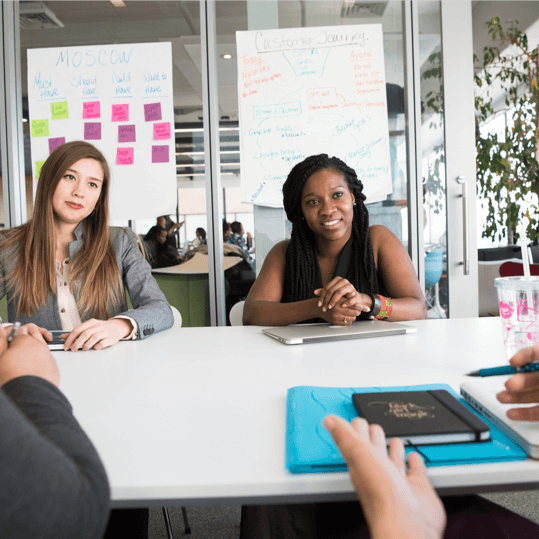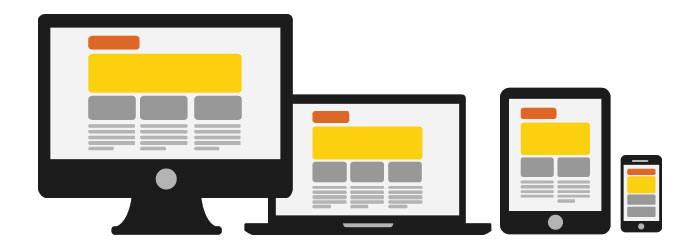Whether you get a positive or negative review on Google, your best course of action is always to respond. As you’ll soon come to find in this post, your responses to Google reviews have just as much of an impact as the reviews themselves.
But the tricky thing about responding to Google reviews is not so much the technical aspects of it (although I’ll show you how to do that, too); it’s coming up with the right words. After all, your responses are on public display in a far-from-judgment-free-zone. But don’t let this trip you up. By the time you finish reading this guide, you’ll feel well-equipped to respond to any Google review that comes your way – good or bad.
We’re going to cover:
- The importance of responding to reviews.
- Positive review response ideas and examples.
- Negative review response guidelines, best practices, and examples.
- The actual steps for responding to reviews via your Google My Business account.
PS: Are you looking to get more reviews to begin with? Check out this post from WordStream on how to ask for reviews — also with examples!
Why Do I Need to Respond to My Google Business Reviews?
- 97% of consumers who read business reviews also read the business’s responses to those reviews.
- 40% of consumers expect a review response within 24 hours or less.
- Businesses that respond to reviews are perceived as 1.7X more trustworthy than businesses that don’t.
Responding to positive reviews on Google reinforces your reputation, enables you to develop loyal customer relationships, and even affords you the opportunity to show your brand personality. Here are tips on responding to positive Google business reviews:
1. Express Appreciation
Expressing gratitude reaffirms that your business is gracious and welcoming. It also lets readers know that you value and invite customer feedback.
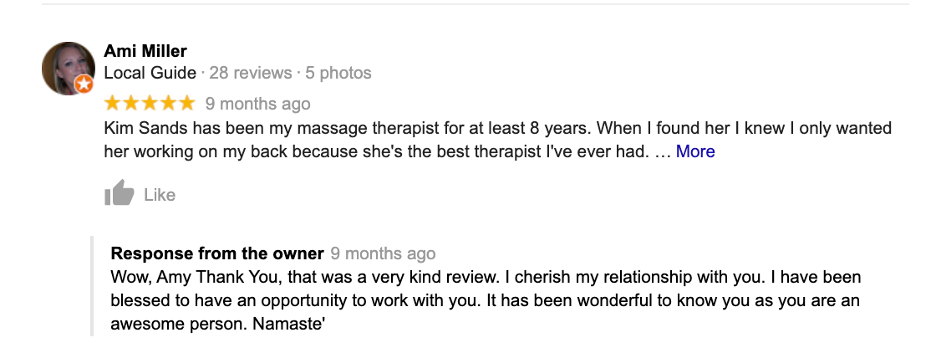
2. Be Specific
Expressing gratitude reaffirms that your business is gracious and welcoming. It also lets readers know that you value and invite customer feedback.
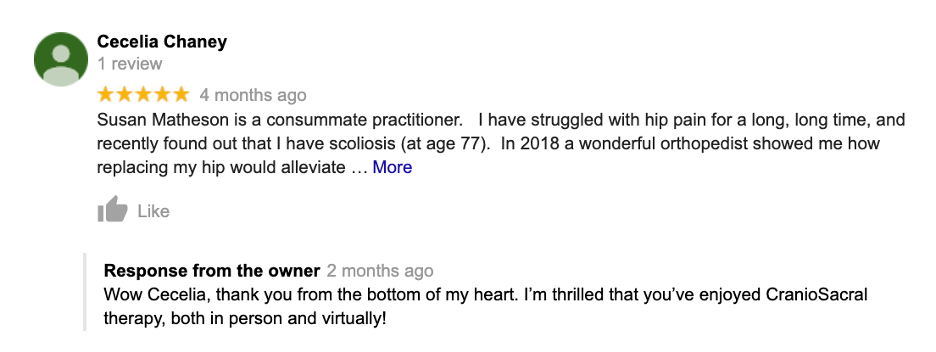
3. Reinforce the Positive
Confirming a customer’s positive experience in your response is a great way to reinforce the aspect of your business that your customer is highlighting. For example, if a customer mentions the speed of service in their review, you might respond with:
“We are so glad to hear that you had a great experience with us. We train hard to make sure our team operates efficiently — glad to know it’s working!”
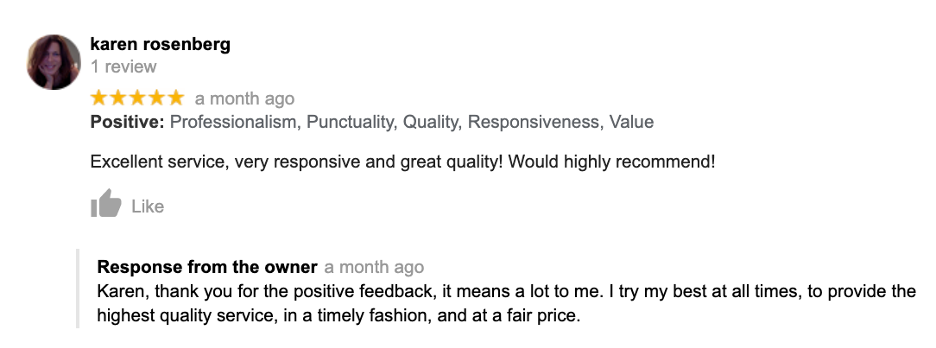
4. Be Timely
Consumers want to feel heard, so respond quickly to the feedback. It shows you’re paying attention. And if you fall behind, it’s okay! You can always briefly explain, as with this example:
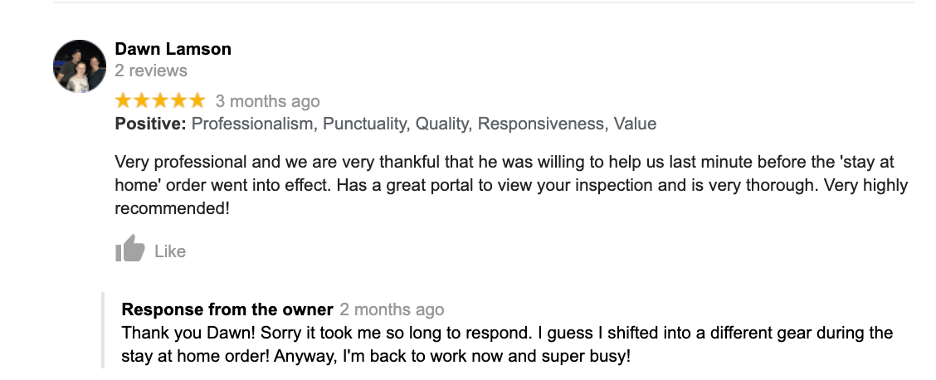
5. Share Updates
Have a new product coming out? Planning to add a new service to your offerings? If it’s relevant, give the customer something to look forward to. For example:
“We’re glad you were happy with our product! We’ve got an even better version coming out in March…stay tuned!”
6. Keep it Short
It’s best not to respond to every positive review with a long message because that can become repetitive for review readers. Keep it short or respond to some reviews privately every once in a while, as a nice and personable gesture to your customers.
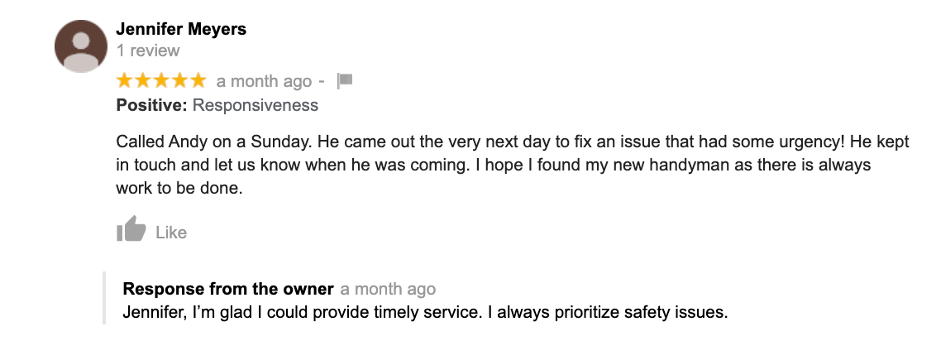
How to Respond to Negative Google Business Reviews: 6 Tips
Every customer has their own preferences, expectations, desires, and wishes. In a perfect world, you would satisfy every customer; but in the real world, you can’t; and in the digital world, anyone can publish an online review of your business.
The good news is, if you go about responding to a negative review the right way, you can mitigate the damage, preserve your business reputation, and potentially even turn it into a positive review. Here’s how to respond to a negative Google review:
1. Step Back
While prompt response time to reviews is important, it’s okay (and highly recommended) to take a breather to process the information and your emotions first. High emotions can sometimes lead to missed details, and you want to be responding, not reacting. Remember:
- Breathe! Your business means a lot to you so it’s hard to not take it personally, but this is not about you, it’s about the customer.
- There’s always a solution.
- Be the customer. If you were in their situation, how would you feel? What would resolve the problem? This will help your response to strengthen the integrity of your brand and values.
2. Find the Root of the Problem
This does not mean finding out who to blame but rather finding out where the breakdown occurred. Being able to explain the breakdown shows the customer that you cared enough to look into the issue — and may even get them to see the situation differently. It will also help you to come up with the most effective solution, as well as prevent it from happening again with other customers.
Note: Your initial response to the negative review should be focused on the customer and should not contain this information (more on this shortly).
3. Apologize Promptly & Publicly
Regardless of what went wrong and why, always apologize — concisely (long explanations can come off as defensive) and promptly (to show that you care). Fact: 96% of consumers expect a response to a complaint within 48 hours.
This initial response should take place right on Google (see the next section on how to do so). This will show both your customers and prospects that you’re proactive with your customer service; and also gives your business transparency.
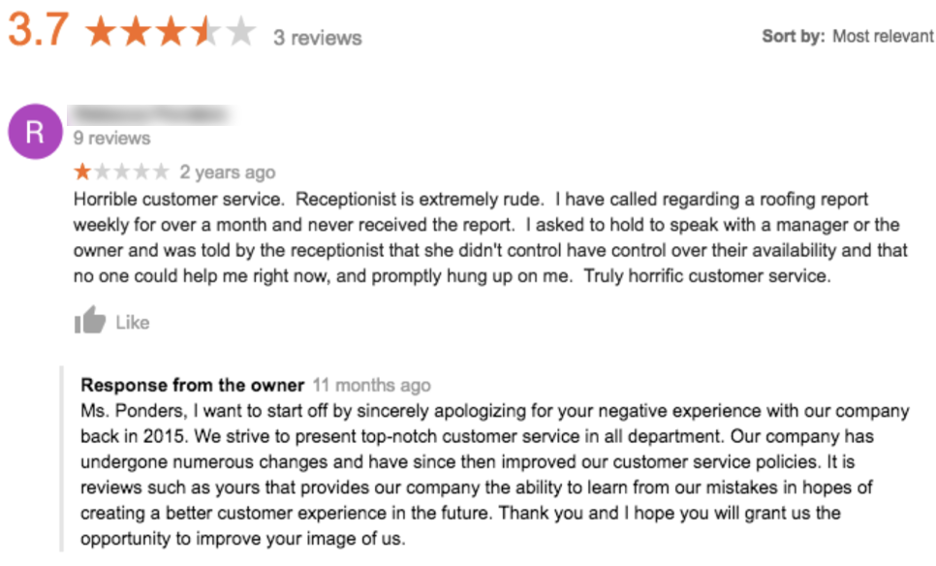
4. Take it Offline
In some cases, you can resolve the issue right in your response, such as with the example below:
“It sounds like we missed the mark on delivering a great customer service experience to you, and we’re sorry about that. We have had a lot of confusion about our store hours changing, and we recently updated our Google My Business listing to our new hours of operation. We hope that helps for your next visit, but please feel free to call us at 555-1234 and we’d be happy to assist you in placing a curbside order that we’ll bring right to your car so you don’t have to rush to make it in after work.”
In other (and most) cases, you should provide the opportunity for the customer to reach you directly, off of Google. It’s in this conversation that you can offer your explanation and your solution. It’s also perfectly fine to reach out to them directly, but be sure to include some sort of mention of this in your public response.
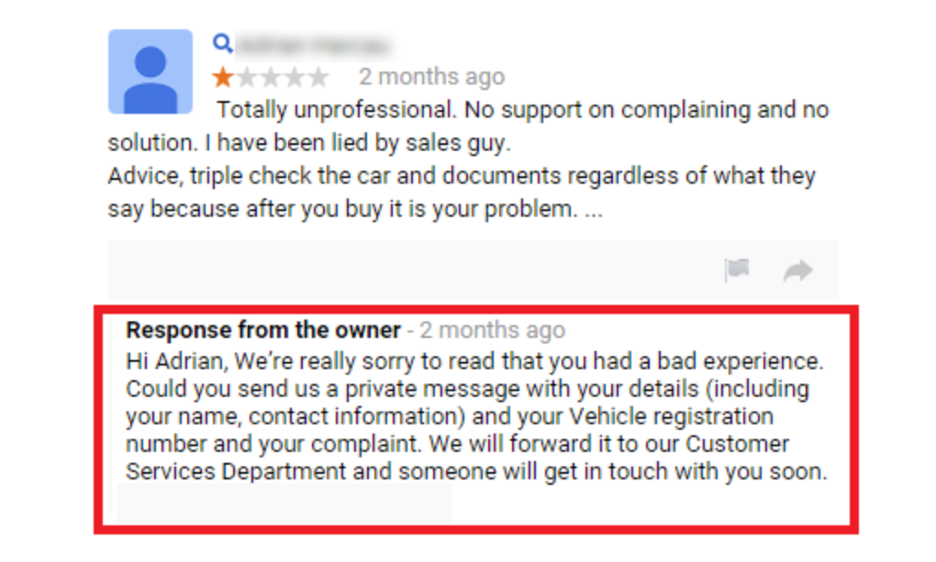
5. Offer a Solution
6. Get More Positive Reviews
While you can’t delete reviews made on other platforms, you can reduce the review’s prominence by garnering more positive reviews.
How to Respond to Google Reviews through Google My Business
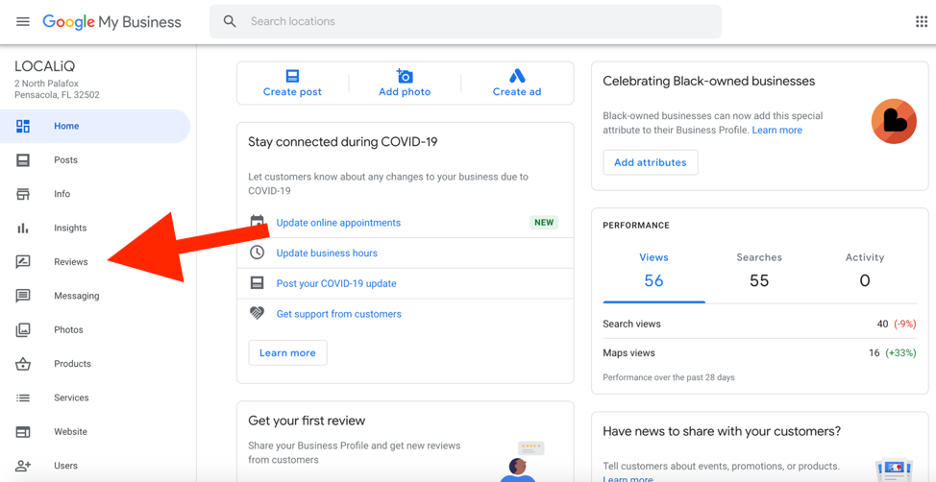
Now that you know both how and why to respond to Google reviews, it’s time to, well, start responding. So how exactly do you do that? Through Google My Business. Your business can actually be listed on Google and collecting reviews without your even knowing it. This is because a Business Profile (your Google listing) is essentially just a place on Google Maps—which anyone can create. It’s only once you claim your Google listing by verifying ownership of your business that you can respond to reviews and control the information displayed on your listing.
That being said, provided you have a Google My Business account, log in to your account and you’ll see a reviews tab in your dashboard where you can respond to your Google reviews.
How to Respond to Reviews...
via Google My Business on Desktop
- Go to your Google My Business Dashboard (https://business.google.com).
- Click on the correct location (if you have multiple locations).
- Click on the menu and select “Reviews.”
- Click “Reply.”
- Once you’ve written your response, click “Post reply.”
via Google My Business on Mobile
- Open the Google My Business app (App Store).
- Tap “Customers.”
- Tap “Reviews.”
- Tap the review to which you’d like to respond.
- Once you’ve written your response, tap “Send.”
via Google Maps Desktop
You can also respond to your Google reviews right from Google Maps.
- Go to Google Maps (https://www.google.com/maps).
- Search for your business.
- Click on your Business’s Maps listing.
- Click on “Reviews.”
- Find the review you’d like to reply to and click “Reply” next to the review.
Make it a Priority to Respond to Your Google Business Reviews
We covered a lot in this guide, so let’s do a quick recap:
- Your responses to Google reviews are just as powerful as the reviews themselves. They give prospective customers a feel for what you’re like, they encourage more customers to leave reviews, and they can even turn negative situations into positive ones.
- Responding to Google customer reviews helps you to stay on top of your online reputation, make improvements where necessary, and identify strengths to harness.
- You need a Google My Business Account in order to respond to your Google reviews.
- Take special care when responding to negative reviews. Respond publicly but then offer to take the discussion offline.
Final note: make sure to set up the proper alerts and notifications so you can stay on top of your reviews.
Article Source: LocaliQ